
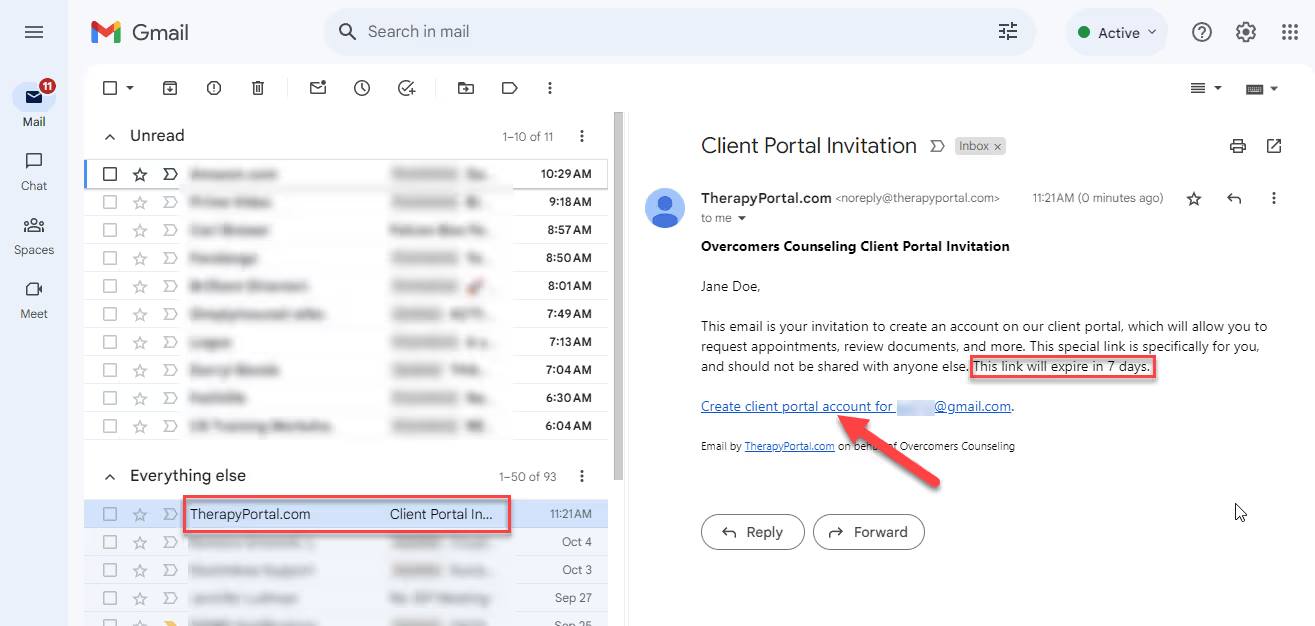
To request a copy of your mental health records, please complete this Records Request form.
Yes, you can! In the Client Portal, you can send a message directly to your provider. Send them messages about:
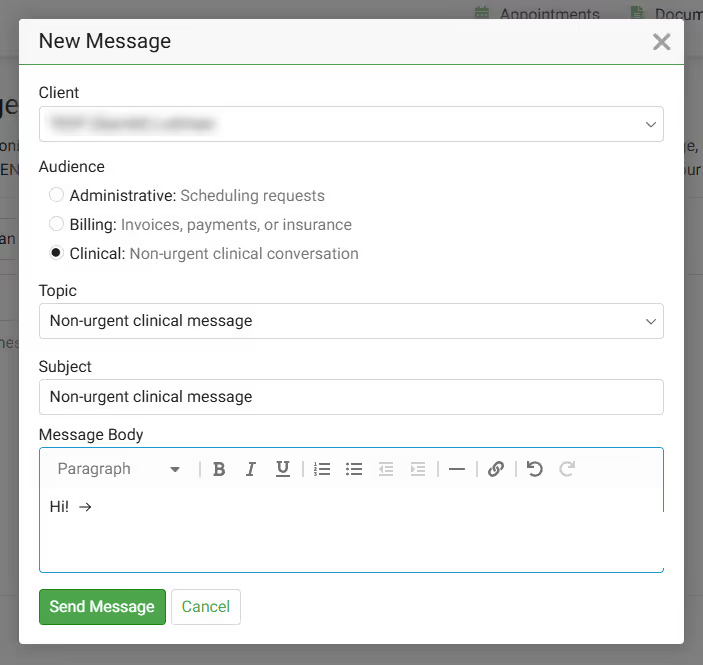
If you are unable to access the Client Portal, you can also send a message directly to your provider here.
If the 'Welcome to the Portal' link has expired (it expires in 7 days), our support team or your provider can resend you a new link. Contacting our Support Team using any of the following methods:
Need an Rx Refill? Log into the Client Portal to notify your nurse practicioner that you need a refill.
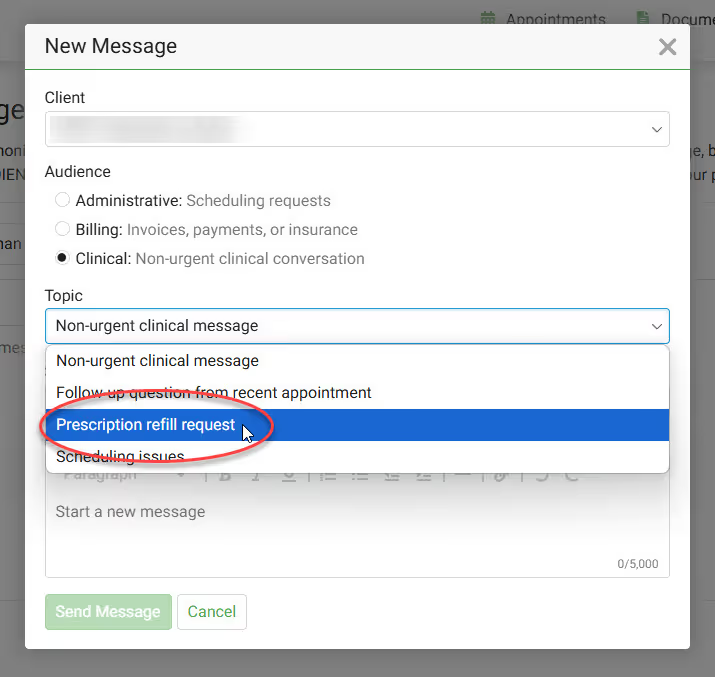
Refills of controlled substances will most often require a session with your provider. You can continue to complete the request; however, after completing the request, you can proactively take the next step and book a follow-up session with your provider.
Common controlled substances:
You can locate documents Overcomers' has sent you for e-sign in the Client Portal. Pending documents are shown on your homepage as well as the Documents page.
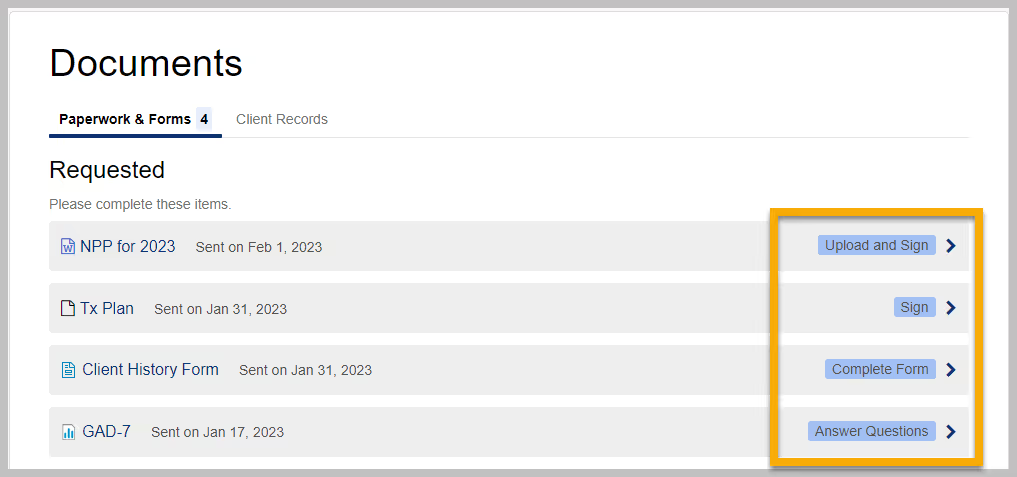
If you have records (i.e. Medical Records) that you want to send to your provider at Overcomers, you can email them at support@overcomewithus.com. You may also visit the Client Portal, click the Documents tab and then click Upload Document.
To reset your Client Portal password, follow these steps:
Existing clients have access to the Client Portal to request new sessions!
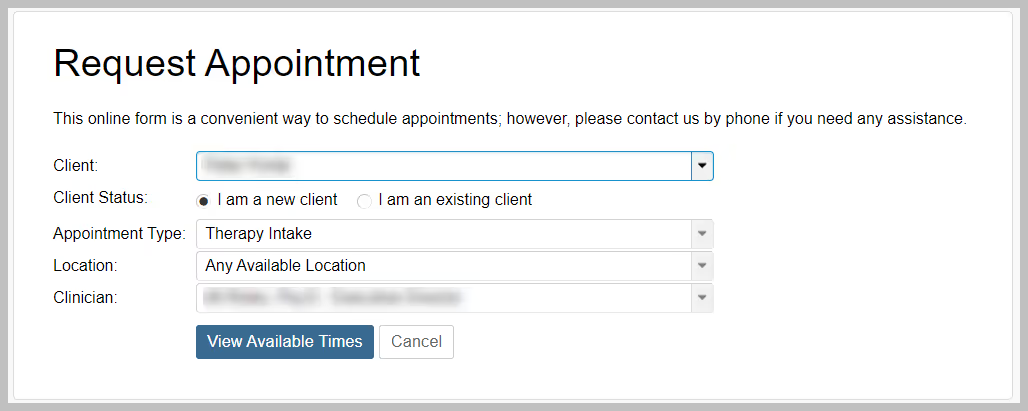
In the Client Portal you can:
Contact our Billing team and they'll send you a insurance waiver.
How to contact our Billing team:
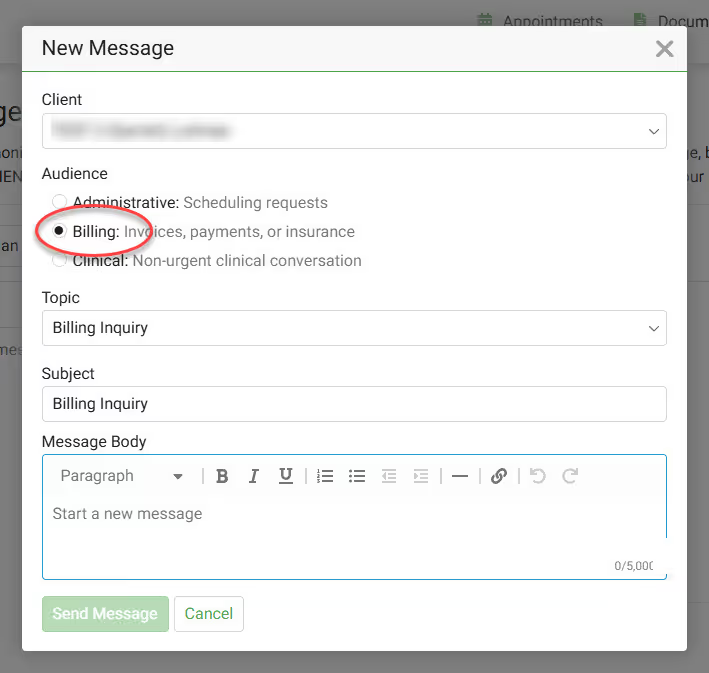
Adding your credit card to the client portal simplifies your healthcare journey by ensuring your copays and payments are handled swiftly and securely. This not only offers convenience but also aids in uninterrupted access to essential services, making your commitment to mental health care seamless and worry-free.

Click here to access our Client Portal.